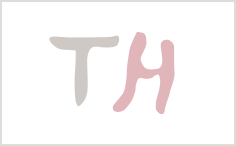Table of Contents:
- Backing up information store (server level)
- Backing up individual emails (mail-level)
- Further information
Backing up information store (server level):
- Download and install the Think Backup! Pro application on the Microsoft Exchange 2007 server:
Notes:
For Think Backup! Pro version after 5.5.1.0, the 32bit and 64bit installer has been bundled together.
- The information store backup can be performed with the backup procedure provided in our Think Backup! Pro User's Guide. For more details, please refer to Chapter 12 for full instructions
Backing up individual emails (mail-level):
- Download and install the Think Backup! Pro application on the Microsoft Exchange 2007 server:
- (v5.5) Download the Think Backup! Pro application (obm-win.exe)
- Download and install Microsoft Exchange Server MAPI Client and Collaboration Data Objects 1.2.1 (ExchangeMAPICdo.exe)
- Download a 32-bit Java Runtime Environment:
- (v5.5) obm55-x64-i386ext.zip
- Expand the zip file into C:Program FilesThink Backup! Pro
- Start the Think Backup! Pro application in 32bit mode:
- (v5.5) Run C:Program FilesThink Backup! ProbinRunOBC32.bat
- Create a new backup set by selecting [Backup Setting] -> [Add] -> [MS Exchange Mail Level Backup] from the lower left menu of the Think Backup! Pro user interface
- Follow the instructions of the backup set wizard to complete the configuration of the new mail level backup set
- Perform the mail-level backup immediately by selecting [Backup], or let the backup job to be performed at its scheduled time.
Notes:
Since Microsoft Exchange Messaging Application Program Interface (MAPI) is only available in 32bit, and that it is not possible to run both 32bit and 64bit modules within a single process. Thus, you need to download the 32-bit Java Runtime Environment.
Further information:
Please note that, for the backup of the information store (server level), you need to utilize the 64bit mode of Think Backup! Pro. To run Think Backup! Pro in 64bit mode, please start Think Backup! Pro by doubling clicking on the system tray icon.
On the other hand, for the backup of the individual emails (mail-level), you need to utilize the 32bit mode of Think Backup! Pro. To run Think Backup! Pro in 32bit mode, please:
* (v5.5) Run C:Program FilesThink Backup! ProbinRunOBC32.bat
For backup job that is performed by the scheduler services, the RunMailBackup.bat script that is located at C:Program FilesThink Backup! Probin will automatically select the correct Java Virtual Machine to be ran.